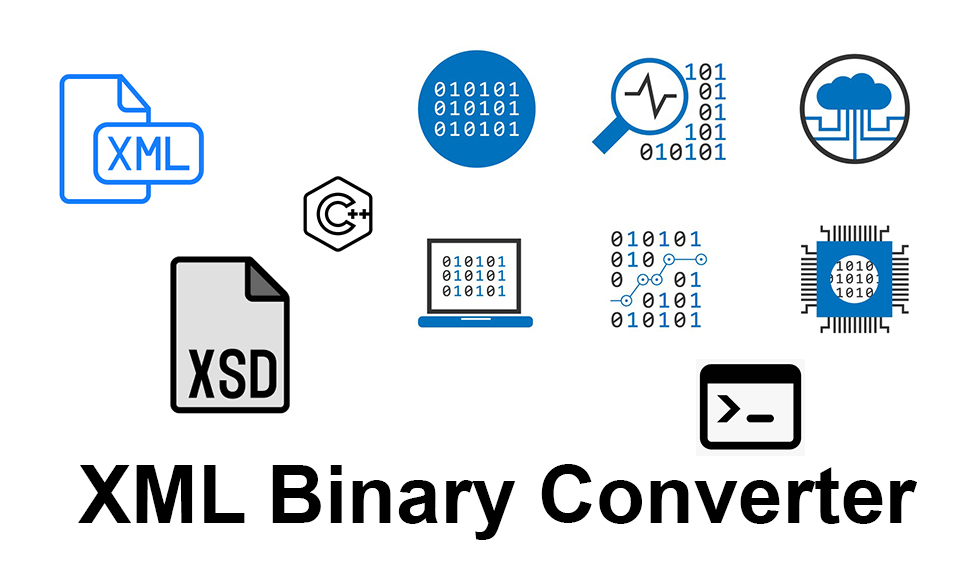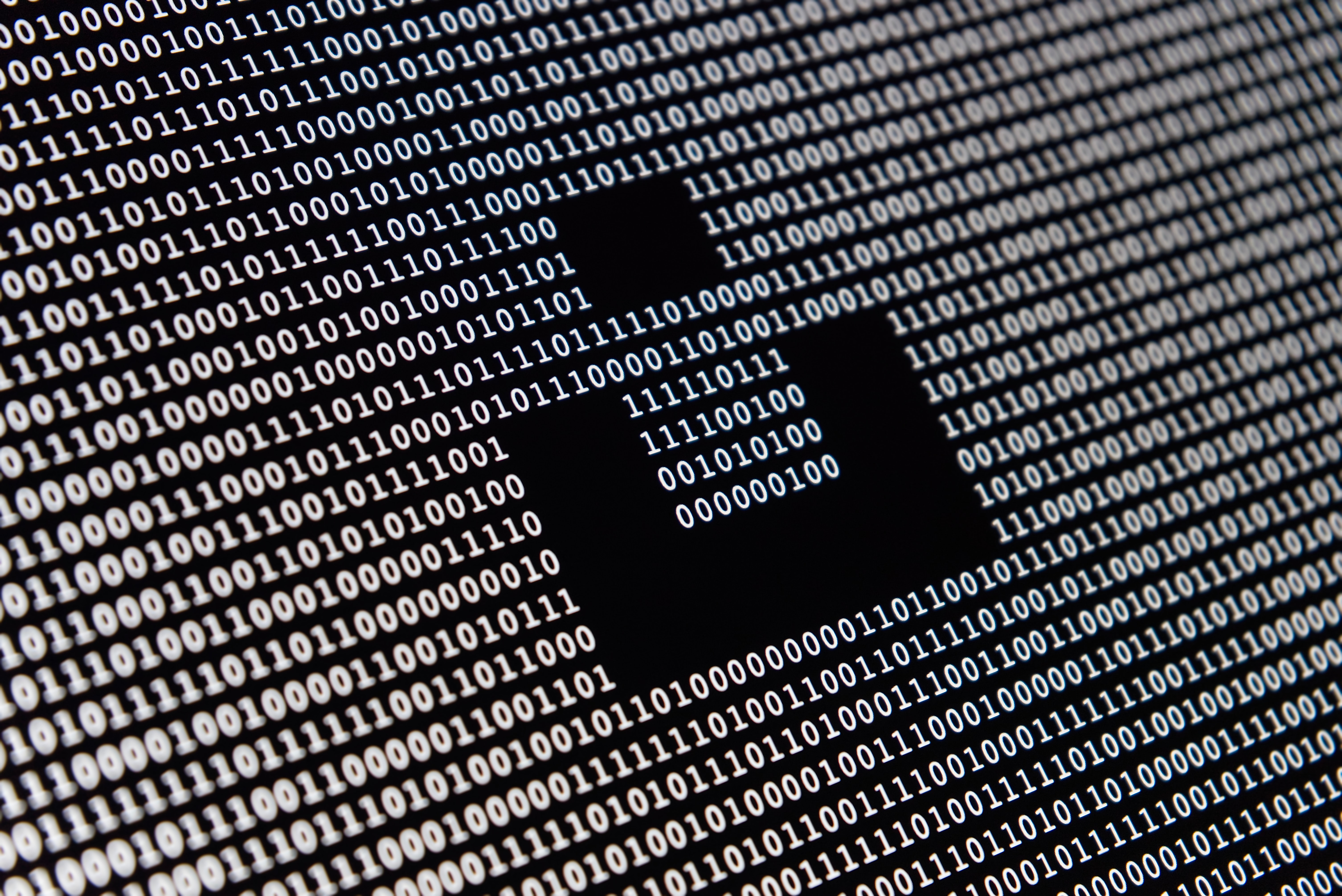
About this Project
A simple console program written in .NET Core that verifies an XML file against an XSD schema.
If verification succeeds, the XML file is binarized and a header file for C/C++ embedded software is created from the XSD schema. This header file is useed to access data from the binary file.
The program can be used in different modes, listed below - check them to find out more.