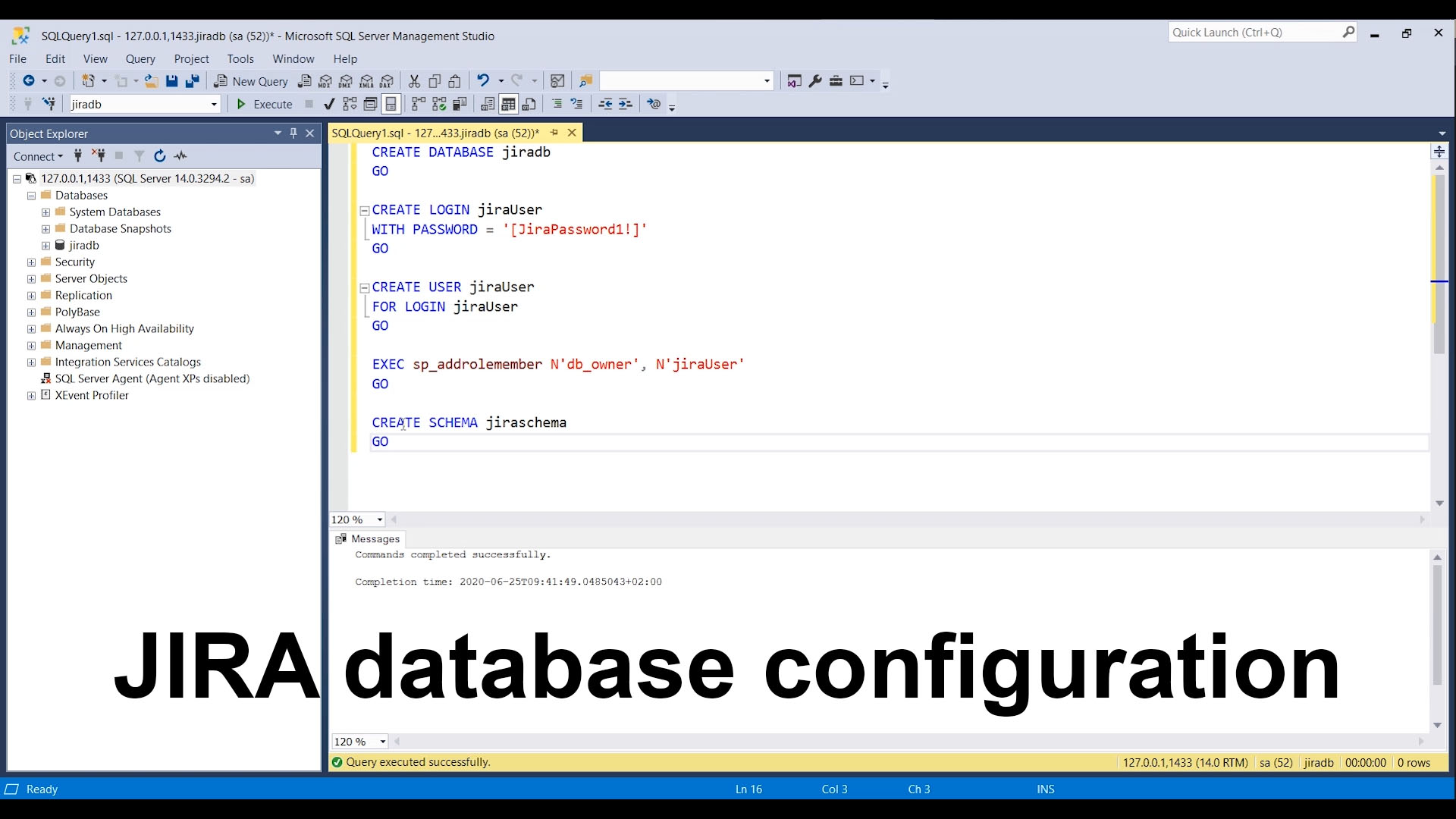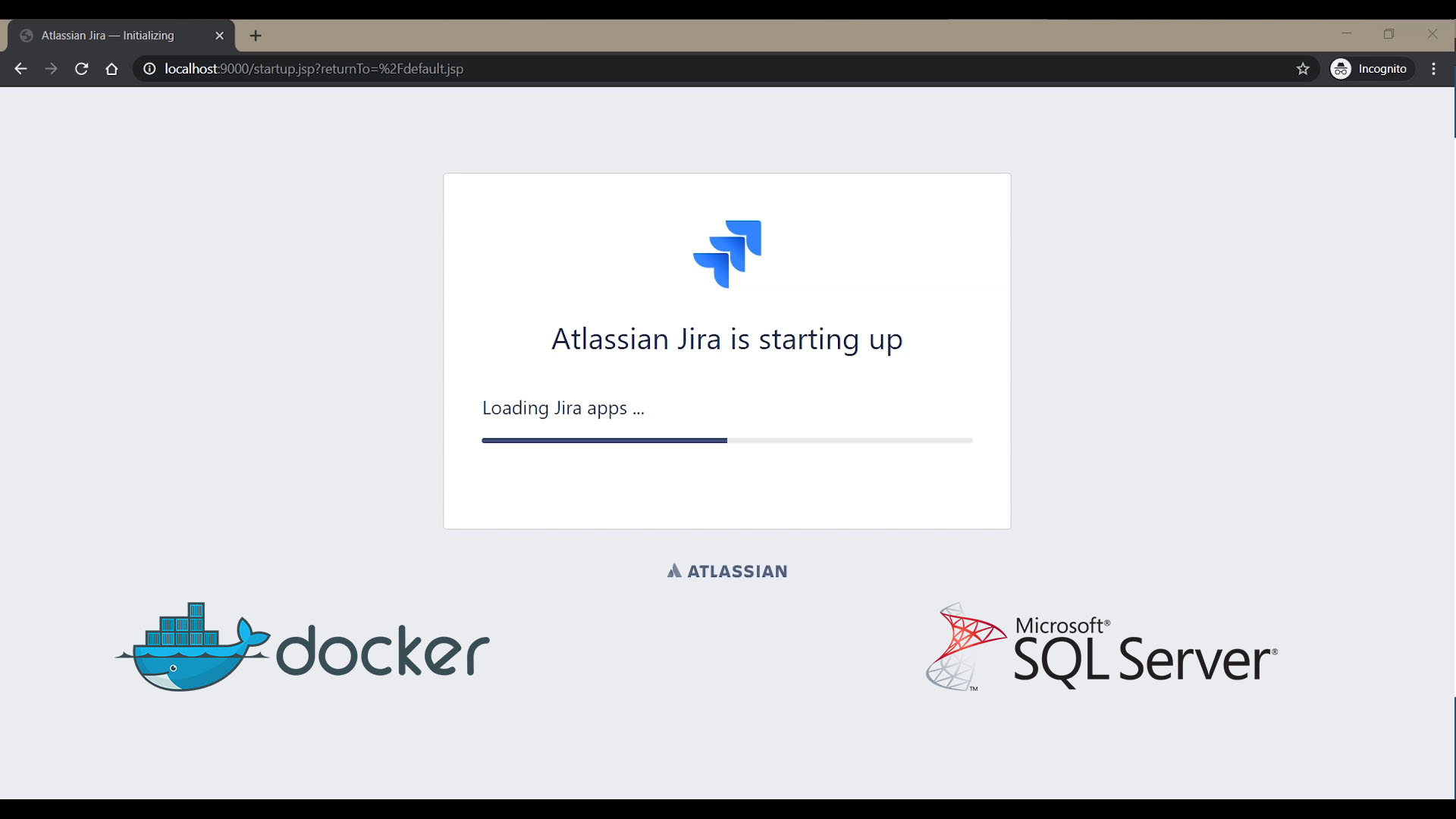About this Project
In this poject I'll show you how I setup my Jira and Confluence instances in a Docker container.
In the first version I'll explain how you can configure Jira in a Docker container starting from the official image and how to setup the database for this. In the next versions I'll show you my personal setup for Jira and Confluence. The database used for this project is SQL Server.
Check bellow all steps.